Crossbar Availability
UPDATING CROSSBAR AVAILABILITY
Both the Crossbar app and site have functionality to track player's availability for both practice and games. This page will walk you through the steps to update either in the app or on the site.
UPDATING AVAILABILITY ON THE SITE
To update availability on the site, navigate to your specific team under "Teams" then select "Availability." From there, you can select yes or no to each individual event on the right hand side of the page.
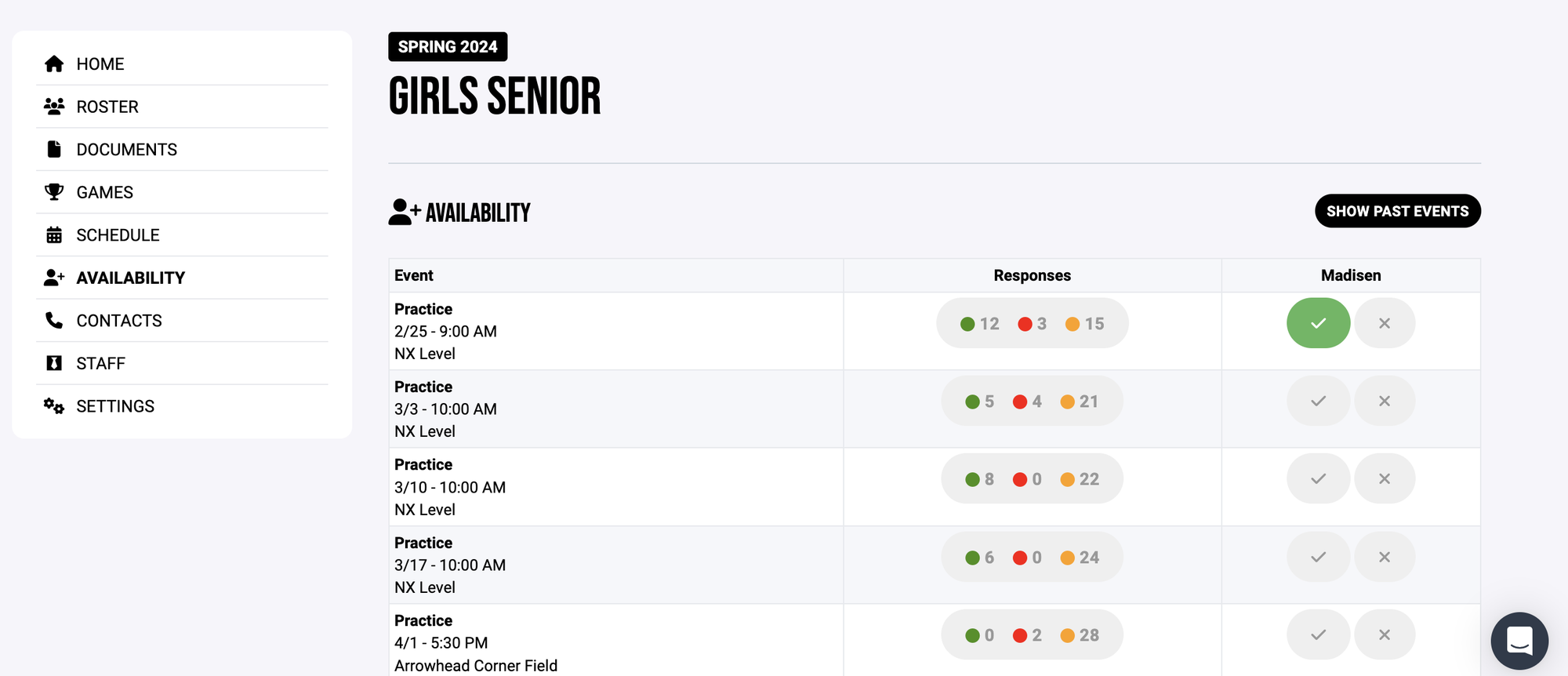
UPDATING AVAILABILITY IN APP
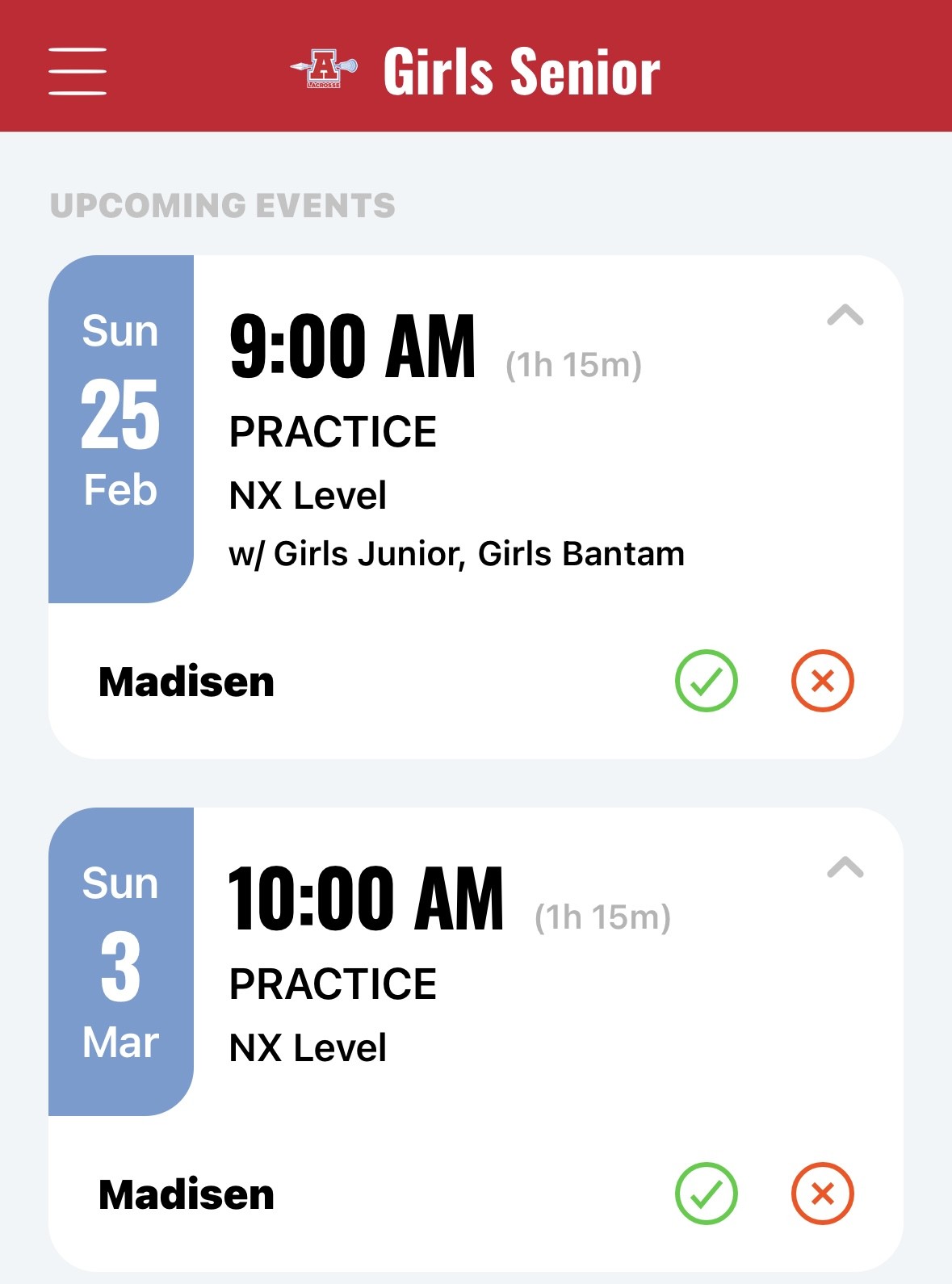
The Availability feature is also available on the mobile app. As shown in the picture to the left, you can select the green check mark for "attending" and the red x for "not attending."
DEFAULT ALL EVENTS TO "GOING"
So players don't have to update each individual event, some might prefer to utilize the default setting to mark all events as "Going." One your team's page, under Settings you should see "Availability Preferences." Select "yes"
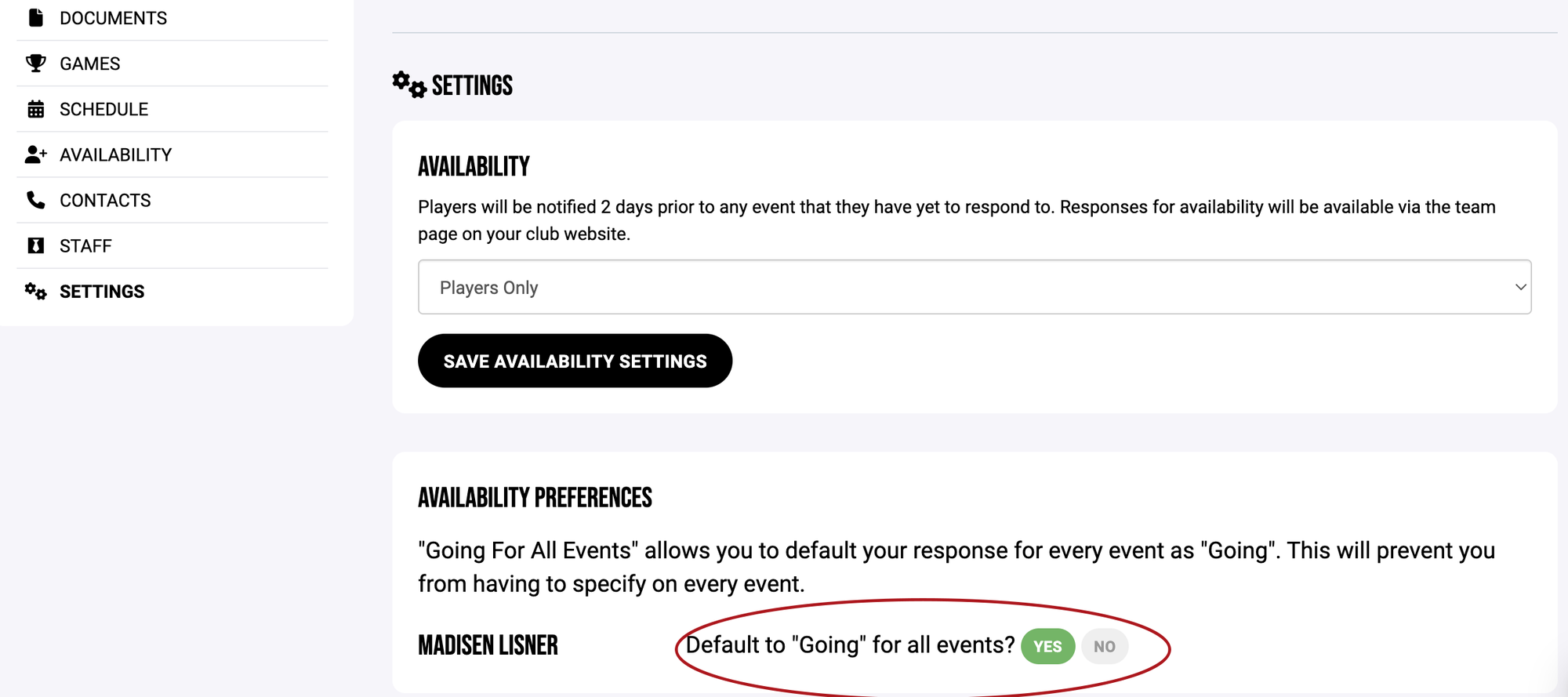
Oops!
You have unsaved elements
Please save or cancel the pending changes to the elements within your page and then try saving again.


